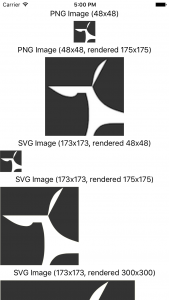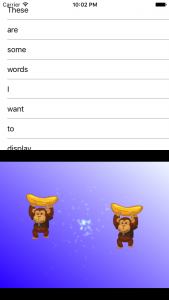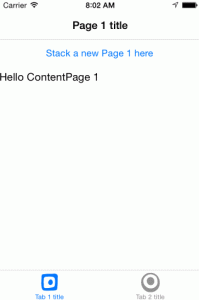-
Return of Netduino, .NET on small hardware
A little piece of magic wandered into my Twitter feed recently. Between the Windows IoT stuff I messed with this summer, controlling LEDs via Xamarin.Forms, and this awesome news, I’m bound to be learning the hardware side of things a little better.
Netduino is back! https://t.co/gU2CNIWFYE
— Netduino (@netduino) July 20, 2017 -
Cross-Platform Images in Xamarin.Forms Using SVGs
For the last four months, I’ve been working on a fast-paced Xamarin.Forms project where almost every image used has been an SVG shared between both the iOS and the Android platform apps. And it has been glorious! If an early UI design needed a few pixels shaved or added to an image we were using, no new images were needed, let alone a handful of pixel-density variations on it. It was just the few lines of code or XAML to change the rendered size. (In fact, I’ve extended our use to include stretchable buttons by adding 9-slice SVG support.) With SVGs, you use one tiny XML file to render the resulting image at any size or for any screen density.
TL;DR
- Put SVGs in a PCL as an EmbeddedResource build action
- Use an SVG control (I recommend TwinTechsForms.NControl.SvgImageView, but there are other choices.)
- Add an
SvgImageViewto your C# or XAML UI the the right assembly and resource path
-
Explorations in Cross-Platform Assets: 9-Slice Stretchable SVGs in Xamarin.Forms Apps
There comes a time in cross-platform development where you inevitably long for a simpler mechanism for dealing with the deluge of image assets. You end up with three or more sizes of every single image with different names for every platform. At Twin, SVGs have risen to that challenge for us, and we use it everywhere we can with a custom variant of Paul Patarinski’s SvgImage control. After some minimal setup work to start using them, they render crisply at any size and resolution we throw at them.
-
Giving CocosSharp v1.7.0.0-pre1 a Spin
If you didn’t see the announcement recently, the awesome people working on CocosSharp put out a new preview of CocosSharp v1.7 (v1.7.0.0-pre1). With it, comes a very cool new way of working with your game content, the ability to mix it with normal native Xamarin.iOS, Xamarin.Android, or Xamarin.Forms content. I wanted to poke at the last of those, because I’ve been buried in Xamarin.Forms code non-stop for quite a few months now.
TL;DR:
Getting the CocosSharp project templates working the the v1.7.0.0-pre1 packages takes a few extra steps: restoring the pre-release CocosSharp.Forms NuGet package on your shared and platform projects. Once you get things in place, though, you can do some amazing things by combining Xamarin.Forms content with your CocosSharp game content.
If you want to just jump right into playing with the final code, the resulting solution is available in a GitHub repo. (I may continue to work on this repo, so if it ever looks too different, here is the exact commit to clone to get you to the end of this post.)
-
Xamarin.Forms: Switching TabbedPage Tabs Programmatically
Sometimes, your app uses tabs to separate different user activities. Sometimes, though, those activities aren’t completely independent. When that happens, you need an action in one tab to cause the user to switch to another tab. I’ll show you how to do that in code using Xamarin.Forms. In case you haven’t already started your tabs, we’ll start from the beginning. (Note: while the UI parts can be done quite well in XAML, this post will do it all in code.)
-
Abusing UIKit for Gaming in Xamarin.iOS, Part 3: Playing Sounds
This is the third in a [glacially-paced] series of Abusing UIKit blog posts giving some background on the development that want into producing Smudges, a simple game written entirely in Xamarin.iOS where fun shapes in various colors show up on the screen wherever a tap is detected. It was original created to give my two-year-old something fun to play while going tap-crazy on the screen. The game evolved from those “play-testing” sessions. If you have your own little ones and want something fun to distract them, Smudges is availabe on the App Store. At this point, I plan to continue adding features to it as I can. Let me know what you think about Smudges, or these blog posts, in the comments below or find @patridgedev on Twitter.

Let There Be Noise!
Playing sounds in your apps can make for some great user interactions. Of course, it can also be used for far more annoying uses. For Smudges, each time an icon is placed on the screen with a tap, a random sound is played from a set of noises originally generated via as3sfxr (think Atari-era synth sounds).
-
Abusing UIKit for Gaming in Xamarin.iOS, Part 2: Using Custom Fonts
This is the second in a series of Abusing UIKit blog posts giving some background on the development that want into producing Smudges, a simple game written entirely in Xamarin.iOS where fun shapes in various colors show up on the screen wherever a tap is detected. It was original created to give my two-year-old something fun to play while going tap-crazy on the screen. The game evolved from those “play-testing” sessions. If you have your own little ones and want something fun to distract them, Smudges is availabe on the App Store. At this point, I plan to continue adding features to it as I can. Let me know what you think about Smudges, or these blog posts, in the comments below or find @patridgedev on Twitter.

Using an Icon Font
Using an icon font can be great for a typical app for substituting a mess of PNGs. For icons, the size savings is probably minimal, but dealing with a single font file compared to a folder of icon images in numerous DPI variations can be much nicer. Since we are dealing with “plain” text in a label, color is controlled by manipulating the label’s text color. For Smudges, the icon font was all about having something visually enjoyable pop onto the screen beyond a basic rectangular view. Fortunately, most icon fonts have a few characters that are just for fun.
-
Abusing UIKit for Gaming in Xamarin.iOS, Part 1: Detecting Taps and Placing Views with UITapGestureRecognizer
This is the first in a series of Abusing UIKit blog posts giving some background on the development that want into producing Smudges, a simple game written entirely in Xamarin.iOS where fun shapes in various colors show up on the screen wherever a tap is detected. It was original created to give my two-year-old something fun to play while going tap-crazy on the screen. The game evolved from those “play-testing” sessions. If you have your own little ones and want something fun to distract them, Smudges is availabe on the App Store. At this point, I plan to continue adding features to it as I can. Let me know what you think about Smudges, or these blog posts, in the comments below or find @patridgedev on Twitter.

Where Did They Touch?
Smudges has a simple game mechanic: tap the screen, new shape appears. The first step is figuring out when and where a tap occurred. The simple approach is to put a
UIButtonwhere you need to detect a touch, attaching a handler to itsTouchUpInsideevent. -
Capturing Your iOS App in Animated GIF Glory using LICEcap

Showing the coolness of your iOS app in a web format can be very difficult, depending on what about your app makes it shine. If your app thrives on animation, especially the new UIKit Dynamics fun, you will need more than one frame to portray what your app does: enter the animated GIF, mother of all awesomeness.
-
Xamarin.iOS C# Recipe: Animating Views with iOS 7 UIGravityBehavior (UIKit Dynamics)
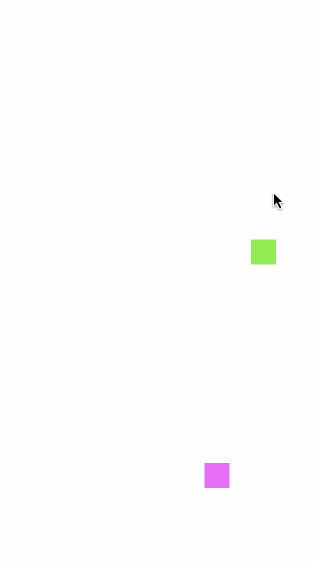
Now that iOS 7 has landed, and Xamarin gave us same-day C# support, it’s time to start poking at the new bits. One such piece is UIKit Dynamics. With UIKit Dynamics, you can greatly simplify all sorts of view animations. While this simple recipe will only address
UIGravityBehavior, iOS 7 adds a bunch of other predefined behaviors and allows the creation of custom ones as well.